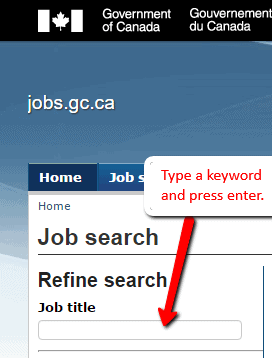Job bank, located at Jobbank.gc.ca, is a one-stop job listing site where Canadian employers and employees can find jobs or job candidates.
The service is easy to use and free of charge.
You can use popular and innovative tools to search for PSW jobs. You can use resources in the Training and Careers section to identify the best job that matches your individual strengths and skills, and can also explore jobs by job prospects or salary.
You can trust the search results on Job Bank as all the employers who post jobs on the website have been validated by the Canadian Government.
How Do I Search For a Job?
1. From any page on the site, click the “Job Search” link on the left.
2. Fill in the form to complete your search. Type “Personal Support Worker or PSW” in the box that says “Search text,” or leave the box empty to see all available jobs. The more information you fill in, the more specific your search will be.
3. You can also click the “Add/Remove More Options” button. From this page, you can limit your search to temporary, seasonal or permanent jobs.
You can also limit your search to full-time or part-time positions or to positions that require English or French speakers. Click “Continue” to return to the job search page.
4. Once you have completed the form with your specifications, click “Continue” to search for jobs. You will see a list of jobs that meet your search criteria.
If you do not see the results you want, try leaving out some information to widen your search. If you do not see any results, there may not be personal support worker jobs available.
5. From the list of available jobs, you can sort the jobs by the date posted, location, job number or title by selecting the appropriate option from the “Sort” drop down menu and clicking “sort”.
You can also change the number of jobs per page by choosing 10, 25 or 50 from the “Jobs per page” drop down menu and clicking “Change.” If your search has resulted in several results, click on the page numbers to view additional pages of results.
6. Each search result gives basic information about the job, including the employer, salary, location, date posted and source. If you click on the job title, you can learn more about the job and how to apply.
How Do I Apply for a Job?
1. From the search results list, click on the specific PSW job title for the job you wish to apply for.
2. Different jobs have different application requirements. Some listings will ask you to apply by mail, by fax, by e-mail or in person. Other listings will take you to another website, where you can apply online.
Application method for each job is listed within or below the job’s description, and you must apply in the manner specified. The website displays the following information when it comes to applying for jobs found through this website.
“Please apply for this job only in the manner specified by the employer. Failure to do so may result in your application not being properly considered for the position”.
3. You can apply to multiple jobs to increase your chances of getting hired.
What Additional Account Features Are Available and How Do I Use Them?
• My Job Seeker Account
Your job seeker account page keeps all of your Personal Support Worker job application information in one handy location. At the top, you will find links to “terms of use” and the “anonymous inbox”. You will also find links to update your account information and log out of your account.
How Do I Create an Account?
1. Begin by visiting http://www.jobbank.gc.ca. Click on “My Job Seeker Account” link on the left side of the page.
2. Scroll down to where it says “Please create an account.” Click the “create” button.
3. Read the Terms of Use. Click “I Agree.”
4. Fill out the form with your information. You will only need to provide your basic information and create your log in information at this point. Then, read the privacy policy and click the box that says you agree.
5. Hit “continue” and your account will be created. Be sure to write down your log in information somewhere safe so you do not forget it.
Your job seeker account page has four sections: Job Match, Job Alert, Resume Builder and Career Navigator.
• Job Match
The Job Match feature allows you to create up to three profiles that can be matched with existing Job Bank job listings or advertised to potential employers.
1. Click on the “Job Match” link in the box on the left hand side of any page of the jobbank.gc.ca website.
2. Click “Create Profile.”
3. Type “personal support worker” for your job title and then select your desired title from the list.
4. Select the location where you are willing to work.
5. Select your skills.
6. Fill in your personal contact information or choose to remain anonymous.
7. Once you have finished your profile, you will have a chance to review your information to make sure it is correct. You can then choose to save, save and advertise, or cancel the process.
• Job Alert
The Job Alert feature allows you to set up email alerts when a personal support worker job becomes available. This is incredibly useful, as it will allow you to be one of the first to know about new PSW jobs.
It will also save you time and energy of searching through the job listings every day.
1. Click on the “Job Alert” link in the box on the left hand side of any page of the jobbank.gc.ca website.
2. Click on the “Create New Job Alert” button.
3. Fill in the requested information, including job title, job category and location. Then click the “Create New Job Alert” button at the bottom of the page.
4. On the next page, you have the option to create up to two additional job alerts or to edit, delete or deactivate the alert you just created.
5. Job Alerts expire after 90 days, so be sure to log back in and create a new alert by then if you have not already found your personal support worker job.
• Resume Builder
The Resume Builder gives you free resume writing tips and the option to view a sample resume and cover letter. You can create and save up to five different resumes, each individually suited for unique job positions you may want to apply for.
1. Begin by clicking the “Resume Builder” link in the box on the left hand side of any page of the jobbank.gc.ca website.
2. If you want to start by viewing the samples, click on the “sample resume” or “sample cover letter” links.
3. If you are ready to begin, click on the “Create a new resume” button.
4. Go through the pages filling in the requested information. The site will offer you helpful tips along the way.
Please check out the guide to write a Personal Support Worker Resume and you can also download a copy of a sample PSW Resume to create one of your own.
You can also check out how to write a Personal Support Worker Cover letter.
• Career Navigator
The Career Navigator tool gives you the available jobs, wages, outlooks and requirements for various occupations in certain locations.
1. Begin by clicking the “Career Navigator” link in the box on the left hand side of any page of the jobbank.gc.ca website.
2. Type in “personal support worker” for the occupation and type in the city or postal code where you wish to work. Click the “Search” button.
3. The following page will give you a list of jobs that matched your search. You can look at jobs just in your selected city, in the region or in the country by selecting the appropriate location tab.
4. You can also see the average wages, job outlook and education requirements by selecting the appropriate tabs.
5. From the list of search results, you can click on individual PSW job listing to view specific job information and see how to apply for it.
Please click here to visit Job bank and explore Personal Support Worker Jobs in your area.
You may also like to visit the “PSW Jobs” section of this website to explore resources and tools to help you find the perfect job.
If you enjoyed this article, please consider sharing it!









I absolutely love this this websit!
Thank-you for as uch a resourceful website!!
Jess, thank you for your kind words.
Let us know if we can help you with anything else.
I absolutely love this this website!
Thank-you for a such a resourceful website!!
Hi, I received an alert that there was a job that matches my profile , but i cannot find any link on the page on how to apply for the job ..whats the meaning of this? What i should do? I am very much interested to apply. Thanks
Cherryl…Sometimes the job posting do not have the “apply” option. Try looking for something like “Person to contact” or an email/fax where you can send the resume.
If you know the title of the job you wish to apply for, you can type any word from the title and press enter. Like this: